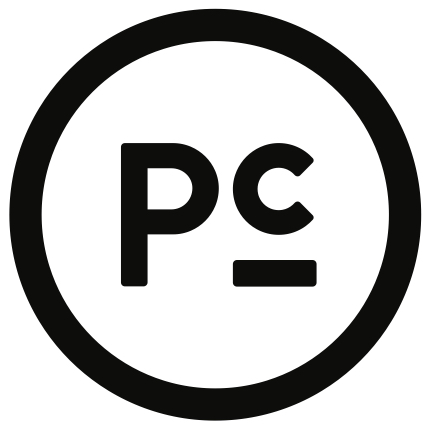Carlos Whittaker shares a life-changing tip for parents who need help motivating their kids to do their chores. You’ll never see them work so fast!
Here is how you can change your Wi-Fi password easily:
- On the back or bottom of your Wi-Fi router is an ip address. It is normally 4 numbers separated by periods. Here’s an example: 10.0.0.1
- Open a new window in your internet browser, and type in your IP address into the browser web address line.
- Once you login to your router there will be an option to change the Wi-Fi password (if you do not know your login information, you may need to contact your internet provider).
If you have lots of devices on your Wi-Fi network like printers, Apple TV, computers, etc., you can split the Wi-Fi network into 2 Wi-Fi networks. This will allow you to keep all home devices on one network and the kids’ devices on the other! This way when you change the kids Wi-Fi network, you aren’t having to reconnect every single device in the house.
Most newer routers do this VERY EASILY from the settings pages. If your Wi-Fi router does not do this you will need to either upgrade or just keep changing the main Wi-Fi password.